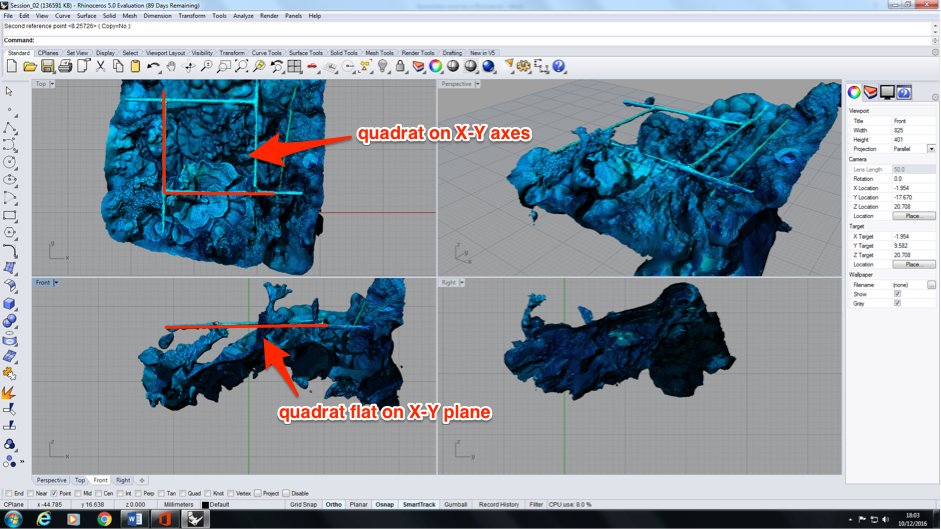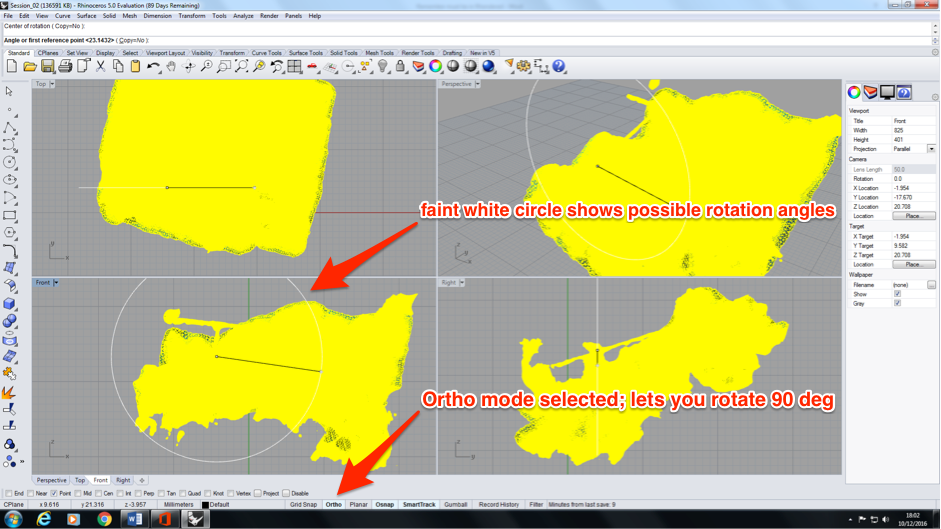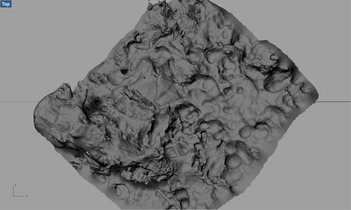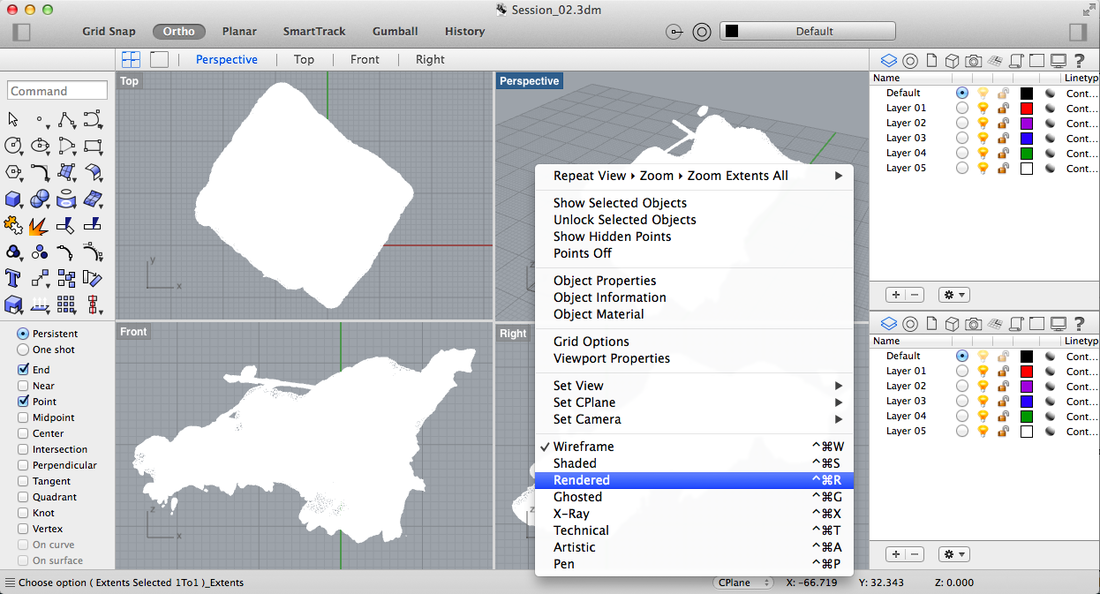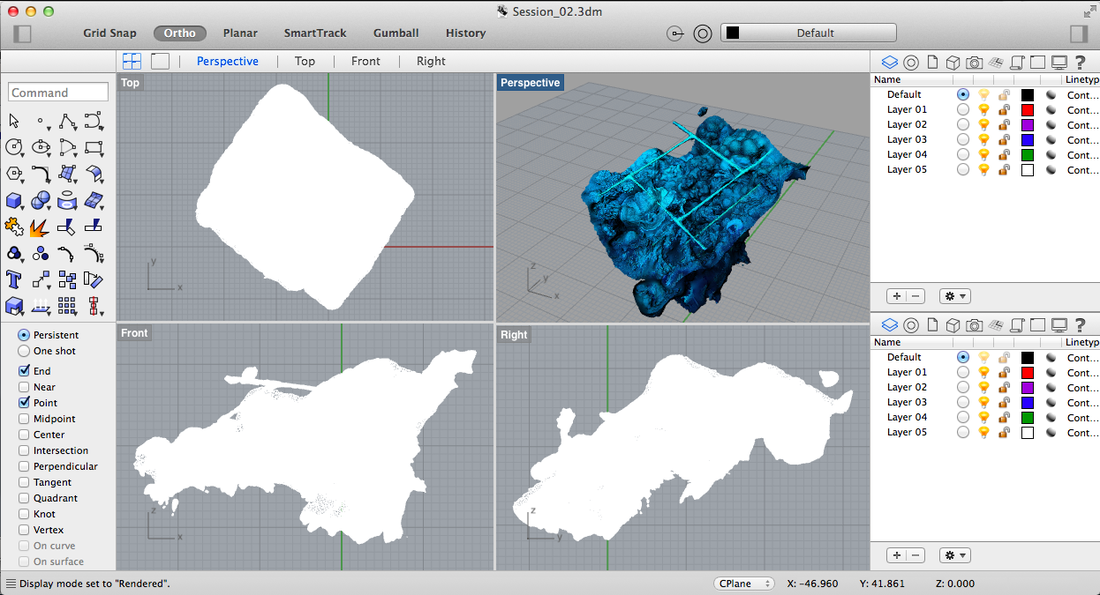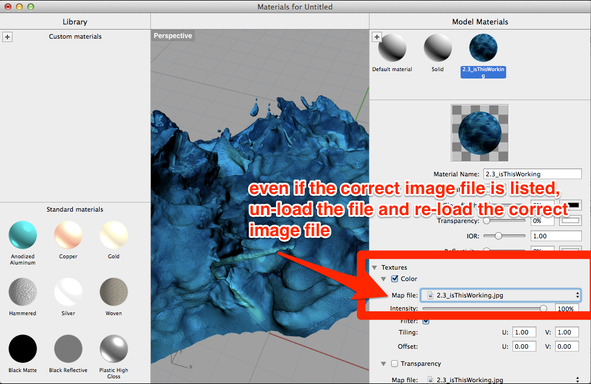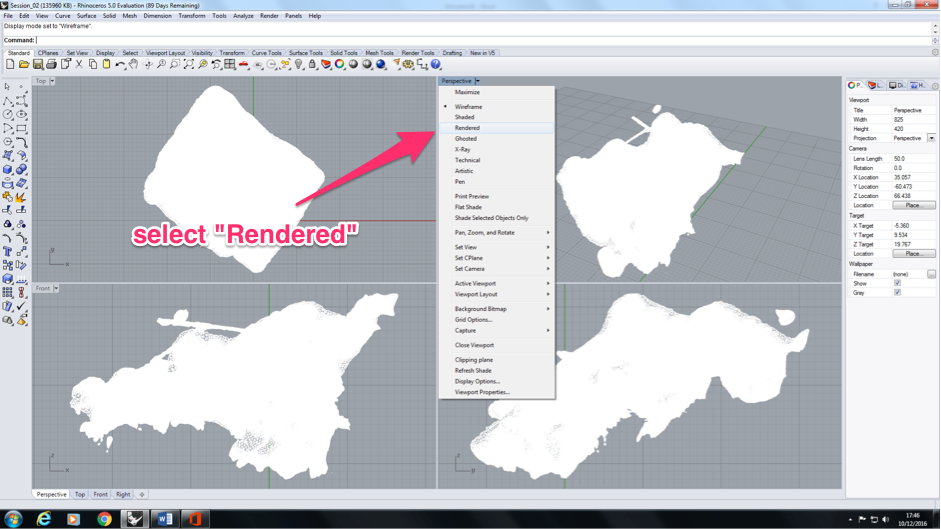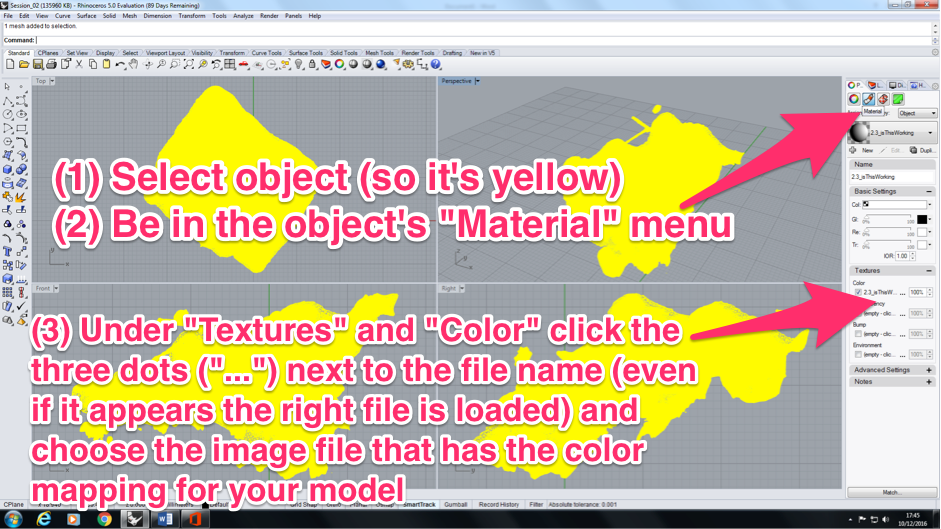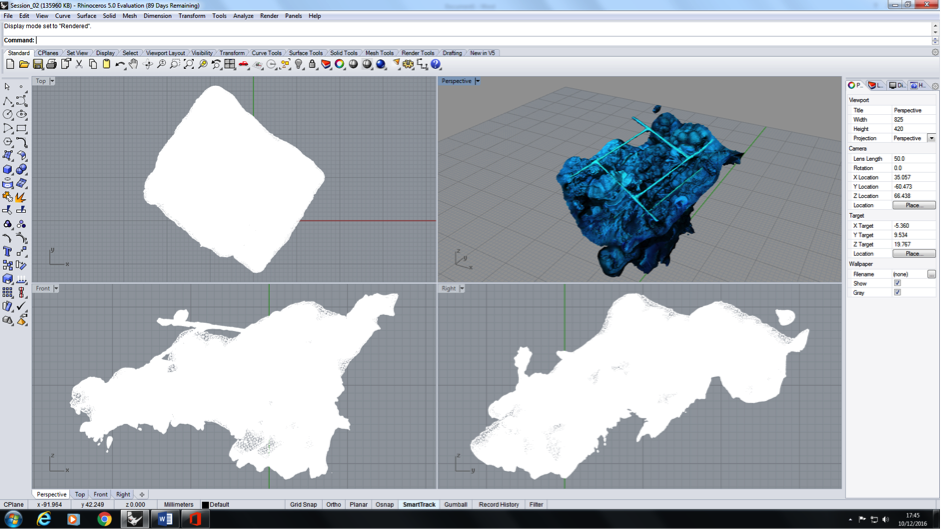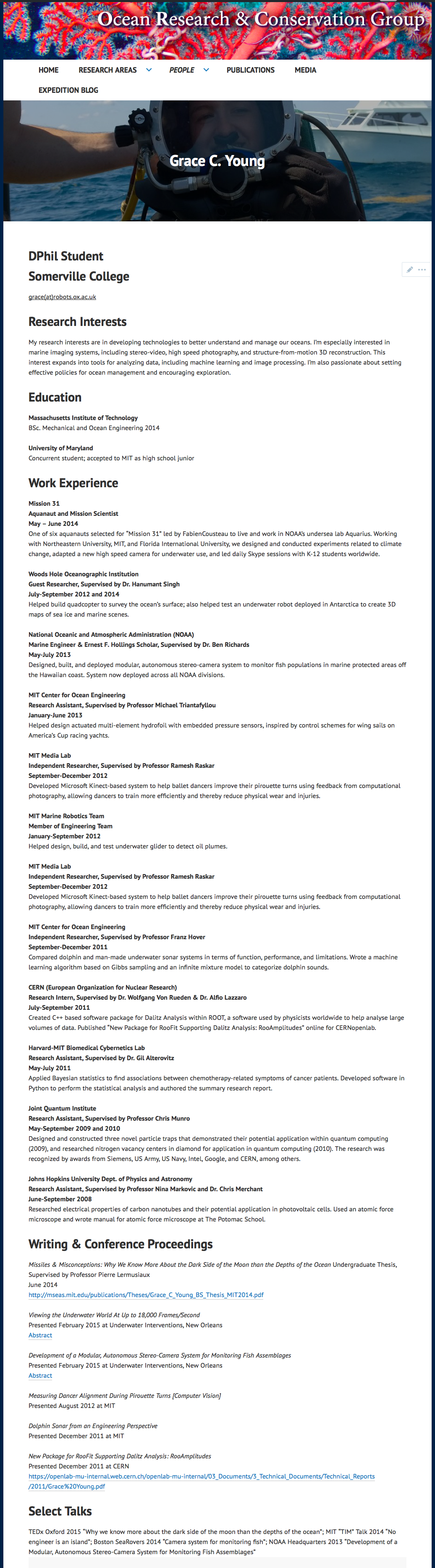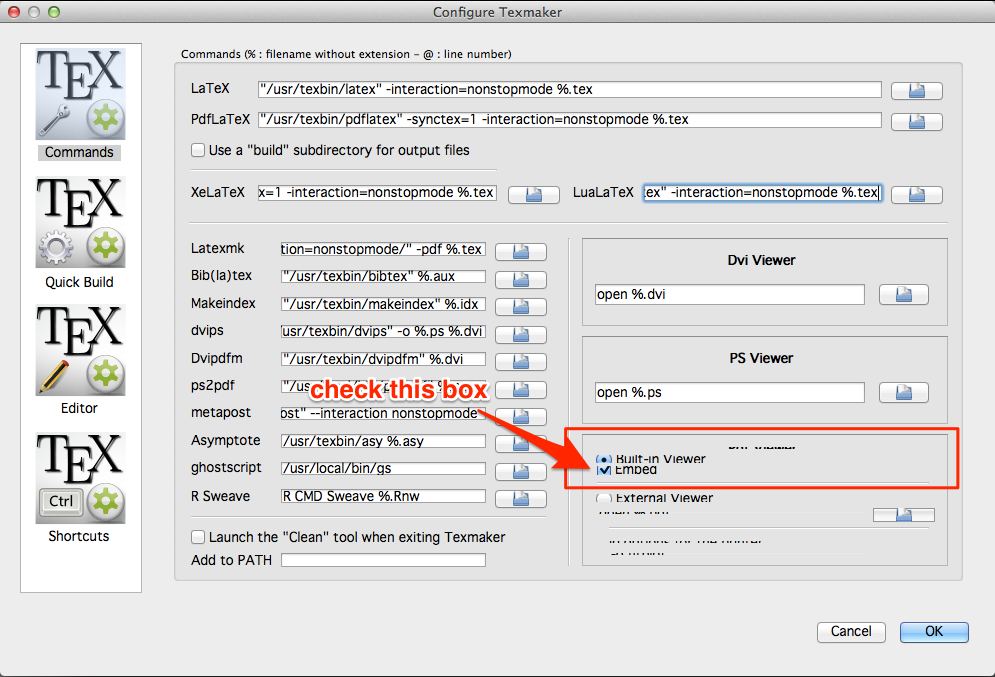In February this year, Scott, Vance and I from the Pisces VI submarine team presented at the Underwater Interventions conference in New Orleans. I also presented on my academic research in 3D modelling coral reefs. Our abstracts from the two sessions are below.
| | |